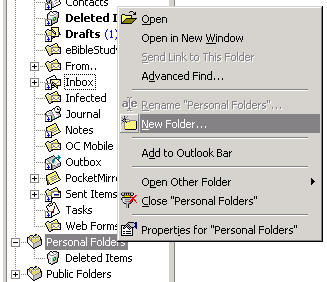
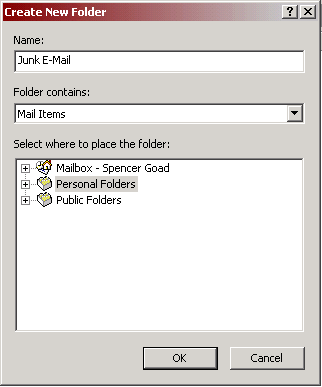
Figure 5
Figure 6
Now that you have created a Personal Folder, you have several opportunities available to you. To verify that you have successfully set up your Personal Folder look in the Folder List that we opened in Step 1. You should notice a new folder labeled Personal Folders.
Now, let's create a new folder that you can use to file Junk E-Mail into. Right-click the Personal Folders folder and left-click New Folder.... This will bring up the Create New Folder dialog box. You can see these dialog boxes in Figures 5 and 6. Type in Junk E-Mail in the Name: text box and click OK.
|
|
|
|
Figure 5 |
Figure 6 |
Now that you have a new Junk E-Mail folder in your Personal Folder you can drag-and-drop any email you want into this new folder. Any email placed in this folder is taken off of the Exchange Server and placed in the location of your Personal Folder.
Now you can create any number of folders to help you organize your email. After you have created the folders, you can move any email from one folder to the other. If you find dragging-and-dropping too tedious, click on to the next step and learn about the Rules Wizard.
Step 3: Create Personal Folder |
Step 5: Use the Rules Wizard |